 As the obsession with getting organized grows, so does the technology and the services that are out there. Doit.im seems to be growing up nicely and provides a great candidate tool for our GTD needs. The service is based on the GTD principles, and they provide a stunning user experience on all platforms(mobile, tablet and web).
As the obsession with getting organized grows, so does the technology and the services that are out there. Doit.im seems to be growing up nicely and provides a great candidate tool for our GTD needs. The service is based on the GTD principles, and they provide a stunning user experience on all platforms(mobile, tablet and web).
GTD Explained
Starting from their website, I often use their Features page as a reference to explain the main principles of GTD. I meet a lot of people that are intimidated by GTD (most of them stop when they see a flow diagram), so I like to give them a more simplified description at first to get them started. Looking at Doit.im’s feature page you’ll see just that explained in one page and with 4 distinct steps:
1) Collect -> 2) Process and Organize -> 3) Review -> 4) Pick next action and Do.
Smart-Add
Smart-Add is a feature that provides additional value to this service. It allows users to add Collect, Process and Organize tasks within seconds. It is basically a text box where you would normally type in your task, and by entering some special characters, you can set the task’s Start Date, Context, Project, Priority, and Tags. As soon as you type these special characters (see table below), a drop down appears with the available values you can enter. This feature exists on the mobile apps as well. In Android there is a button on the notification area, where by clicking on it you can Smart-Add tasks without opening the application.
| Attribute | Special Character |
| Start Date | ^ |
| Context | @ |
| Project | # |
| Priority | ! |
| Tag | & |
Smart-Add special characters table
This feature makes the whole GTD process extremely productive by reducing the time needed to Process and Organize the tasks. It is similar to the method described in my previous post Getting Organized with Evernote – GTD Task Management.
User Interface
One thing that stands out is Doit.im’s stunning UI. Apart from the beautiful design (in web, mobile and tablet), the application always helps you complete the task in hand (i.e. create a task). The navigation area on the left helps you perform your Task Management with ease and with the help of customized filters and advanced search, you can pretty much perform any search query possible.
On a more technical note, the app uses AJAX and JSON to perform its tasks which makes everything faster and lighter. Completing an action in Doit.im (save something, search, view a list of tasks …) is very smooth and direct either by pressing “Enter/Return” key or with a single click.
Conclusion
Doit.im is ideal for GTD enthusiasts and people that want more than just a task list. It combines a good methodology, smart UI and fast web services to provide a cross platform solution to get your things done. All of the characteristics described above make Doit.im very easy to use. The interaction between user and application feels very natural which results in a frustration free experience.



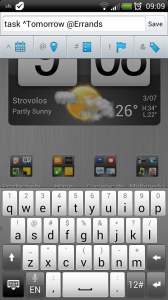


Does it have any integration with Evernote? I’m moving everything over into EN, and working on a system based on The Secret Weapon. Always looking for new ways to integrate and innovate though!
No am afraid I didn’t find anything. I know Nozbe does integrate though I never tried it.
Pavel after a brief talk I had with doit.im people, you can now copy an evernote note link on the tasks description it will recognize it. I know its not an advanced integration but it could be enough 🙂
I would recommend checking out http://www.Gtdagenda.com for an online GTD manager.
You can use it to manage your goals, projects and tasks, set next actions and contexts, use checklists, and a calendar.
Syncs with Evernote, and also comes with mobile-web version, and Android and iPhone apps.
I’ll take a look Dan
Use contexts (Home, Office, Phone, Internet…) to process your tasks even faster. When you’re in a mood (or context) do all the related tasks now!