 In this post I will present the work I did in Evernote at the Business Meeting described in my previous post. I will try and point out the pros and cons of using Evernote for meetings as they emerged from this working example.
In this post I will present the work I did in Evernote at the Business Meeting described in my previous post. I will try and point out the pros and cons of using Evernote for meetings as they emerged from this working example.
Throughout the whole process I used Evernote to store and retrieve information, either on the desktop, mobile or tablet. The purpose was to have a single point where I enter the information for this meeting, have a fast way of entering and organizing information, and have an easy and fast way of gathering the information I need at any time to do the actual work.
Since I seem to be going to a lot of meetings lately I created some templates. I had separated the information and my work into 3 groups, taking into consideration the information I would need when performing each task. Those three groups together with a todo list make the four notes of my template for meetings which are:
- Todo List
- Administration Notes
- Work (meeting) Notes
- Travel Notes
In all the stages of the process I was updating these four notes and together with some additional notes for Expenses, they make out all the documentation I need from my meeting.
Invitation
After receiving the invitation for my meeting the first thing I did was to load the template and create the notes for my meeting. To find my template I searched my notes with tag::meeting tag::template. I then copied the notes and tagged them with the appropriate tags for Type, Event, Department, Role, Project and System (Again I tagged the notes taking into consideration my retrieval criteria i.e. I need to give reports for each of my roles in my organization thus having a Role tag makes it much easier to retrieve the information I need).
I was puzzled whether to create a different tag for each event (this time a meeting). As a general guideline I try to keep my tags to the minimum since I can always search for any text (or text withing an image) inside my tags. Normally I would just search for the title of the meeting and get the notes I want instantly (due to the good search indexing of Evernote). In this case though, due to the short time period and the need to retrieve information quickly, a Tag is much more helpful.
Pros: Templates help enforce an action plan. Make sure I do all the todo’s which is very helpful especially when traveling abroad. Improve the quality of my work.
Cons: From release 4.5.5.6796 Evernote removed the copy notes when selecting multiple notes. So no I need to copy the template notes one by one.
Pre-Work
So at this point I had my notes ready and I needed to gather all the information and do all the work before the meeting. While doing all the pre-work I had tons of issues comming up that didn’t have to do with the meeting and needed to be solved immediately. Typical business work. As the scope of our work increases its only natural that the level of distraction increases as well. Having a Todo task list made it easy to jump from working for the meeting, to another issue, and the back. I was always on track because at any point I could know what actions I had completed, what the next action was and what is left to finish. Also because I was using Evernote to store everything from the beginning and had already a good Knowledge Base from previous issues and documentation, I was using Evernote to solve all those issues that didn’t have to do with the meeting, thus making it even easier to jump from one subject to another.
Any reading or working material such as PDFs or Office documents, where attached in my Work Notes, so I did’t have to look for them in different places or download them from a website. It didn’t matter if it was an email with my flight details, PDFs with the presentations at the meeting, or even a fax I scanned with my Android. Any material that I already had filed in Evernote, I simply had an Evernote Link pointing to them.
Pros: Easy ti jump from one subject to another with the use of Todo Lists. Easy to find information and solve issues from knowledge base in Evernote. Use of attachments to store working material in one place. Use of Evernote links to reuse information.
Cons: Reading material on paper is always much more relaxing than reading from a screen.
Meeting
 Tools: Evernote Android, Evernote iPad
Tools: Evernote Android, Evernote iPad
At this point I already had all the information I needed and did all the work required before the meeting. Though a laptop is a more productive tool I like to use mobile devices when I travel and specifically my iPad and my Android phone (less wires, better battery life, less weight, mobility …). I checked all the pre-work tasks in my todo note and I was ready to travel.
I took advantage of the Offline Notebooks and already had my notes downloaded on my devices, so I wasn’t depended on WIFIs or Mobile networks. Roaming data is too expensive so offline data helps on lowering my phone bill.
While traveling (Air-travel) I just had a single page printed with my boarding pass. Some airlines even scan the boarding pass straight from your phone so in those cases you don’t even have to print that one page either. All the rest information such as flight details, hotel address, map images, contacts’ details and so on were kept on my Travel Note. I created a shortcut on my Android phone so access to that information was almost instant. I even used Evernote to show the hotel address to the taxi driver since I couldn’t pronounce the street name.
During the meeting I was editing the Work Note on my iPad. I use a keyboard case so typing is much faster. The purpose was not to write everything that was said in the meeting, or write an official report, but rather get the main or important points. I use a combination of bullet points, numbering, bold and underlines for styling. Also while writing down my notes I use simple sentences and am not concerned with spelling. Depending on your typing skills this process is either easy or very distracting. The goal is to get notes but participate in the meeting as well, so if you prefer hand written notes you should stick to that (and can always scan them afterwards into Evernote).
I found that it was distracting to type when I was talking or presenting something, so I used the Recording function and recorded my self. Also because I shared the note with my colleagues back at the office, they could have a live feed of the meeting from my note as the meeting was in progress.
Pros: Offline data, Travel light, Lower phone bill, Fast Note taking, Recording your self, Live feed though share
Cons: Could not view PDFs or other attachments from my notes and edit note at the same time, save button on iPad Evernote closes the note automatically
After meeting work
Working after the meeting was very easy. I had all the information I needed in my Work Note (Meeting notes, presentations, working documents, self recordings …). Just reviewed my notes to write my reports or work on the project it self. I even used Evernote to make my expense report, but I will get into that in another post.
Pros: One place for all my notes, information stored and organized for ever in my knowledge base
Cons: None really
Conclusion
This is not the first time I used Evernote to keep notes for my meetings. Overall it was very easy for me to work having all the information I need in one place. Its may require some setup time but I believe that time pays off on the time you save when searching for information later on. Working with templates is a great way to improve your quality and to minimize that setup time.
It was also very easy to write down the points that I thought important during the meeting, without any distractions. I didn’t have to do any more actions other than write and save (such as organize files or send to colleagues). As soon as the meeting was over I was free from my note taking activities.
Other than getting organized and working better, there are some additional benefits when working with Evernote. First of all you don’t have to worry about forgetting flight numbers, hotel names, even peoples’ names. The information is only seconds away. Collaboration through sharing is an excellent feature as well, and the ability to have all your information and knowledge even in all your devices.
Looking back to my first meetings abroad and comparing them with the meetings I do now, I find my self to be much more comfortable, relaxed and confident. Of course that has a lot to do with the increase in experience, but Evernote helps a lot too. No more getting lost in paper printouts, searching my handbag for my flight information printout, or looking for that email that was send to me 5 months ago about the project. Oh and working in an airplane is a whole lot easier when you have all the information you need in Evernote.

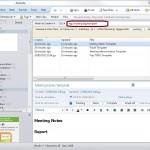
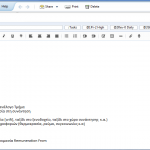

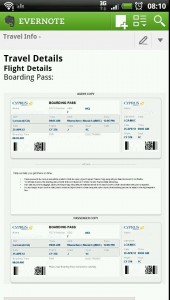

Good!
Amazingly useful, thank you so much for taking the time to share, educate and inform.
Thank you for your kind words Denis. Am sorry I haven’t replied sooner I had neglected my blog for some time. I will be posting more on taveling and evernote soon, hope you find the new posts useful as well.
Pingback: gieglas.com » Evernote – Business Taveling Master Note Template